Note that even sometimes driver update could bring unexpected accident, it does not mean all driver update is bad and we should reject all driver update. For example, for gamers, updating GPU driver is quite important to get new features, faster speed and better experience.
Tip: In order to revert to your driver, you are always suggested to backup drivers before updating.
 |
| Restore Driver to the Old Version |
How to Fix Crashed Computer Resulted from a Driver Update?
If you are unlucky to suffer from crashed games, blue screens, dead computer, etc. after upgrading your driver, the easy and efficient fix is to roll back the updated drivers to the old version. To roll back drivers, you have 2 options.
Option 1: Using DriveTheLife to Reinstall Drivers to Whichever Version You Like
DriveTheLife is a free and simple tool that helps resolve driver problems, update outdated drivers, backup, restore and uninstall drivers for Windows hardware devices. After download, install and launch, it will start an automatic scan of the drivers and list the missing/corrupted ones, not backed up ones, normal ones by category.
If you just updated the driver, it may be listed in the normal list. Sometimes, DriveTheLife will also identify the updated driver that ruined your computer and prompt you to fix it. If it can't identify the driver, it is not disputable since it identifies it as the latest ones.
If the driver is in the normal list, locate it and pull the dropdown menu of version where will show all the versions including the latest and the old. Choose the version you want and click reinstall.
 |
| Reinstall Driver |
If the driver is listed in the ones that need to be repaired, just fix it with the one click Repair.
Option 2: Roll Back the Driver in Device Manager
- From Start menu, search Device Manager, press Enter.
- Locate the driver that ruined your computer.
- Double click it and you will be directed to the Property box.
- Choose the Driver tab and click on "Roll Back Driver".
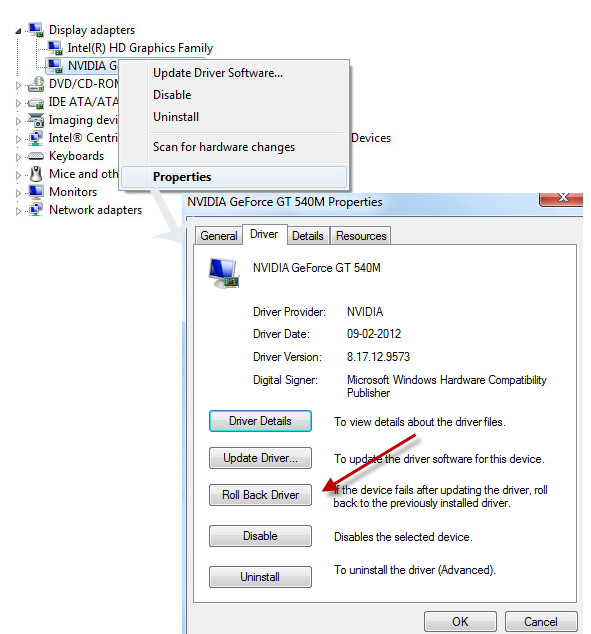 |
| Roll Back Driver |
Note: If there's no previous version of the driver installed for the selected device, the Roll Back Driver button will be unavailable (grey). In this case, you can adopt option 1 to install whichever you want.
Additional Fix of the Updated Driver Problem
Another repair of this updated driver issue is to uninstall the driver then reinstall a compatible one. DriveTheLife can help remove unwanted drivers easily with one click. After that. start a Rescan of your computer, DriveTheLife will identify the missing driver and find the best-matched driver, you can install it with one click Repair.
No comments:
Post a Comment