No Driver for Network Adapter. How Do I Get My Internet Running?
"I just installed Windows 8 on my brand new build. It's telling me I'm missing network adapter drivers and therefore cannot connect. How do I get the necessary drivers without internet? Seems like a vicious circle. And for those wondering, I posted this from my phone. I'm using a hardline for my computer. No WiFi. Help!"
This is really a common problem for those who don't have a driver disc which came with the Windows system. After a clean Windows install/restore, the most ordinary gadget to make computer running is the internet access, then all can be down on the internet. I mean, you can download needed programs, search for needed information, etc.
But as is said in the above, if there is no drivers, you cannot connect to the internet; Without the internet connection, you are unable to download drivers on your computer. What a vicious circle!
How to Fix Network Driver Problems?
We can fix all drivers but network drivers by Windows Update, Device Manager Update or driver finder software through an available internet. But what if there is no internet connection? Let's explore the tricks.
# 1 One way is to make clear which driver you need and download it from manufacture's website or other authorized sites using another network-available computer. Save the driver installer (it should be end with zip or exe) on a hard drive and transfer the installer to your computer to install.
# 2 Alternatively, the other easier way is to use an automatic driver finder software DriveTheLife for Network Card, a supplement program of DriveTheLife.
- Download DriveTheLife for Network Card from another network-available computer and save it on a hard drive.
- Transfer the installer to your computer and double click to install it.
- In the process of installing DriveTheLife, it would download and install correct network drivers according to your network adapter.
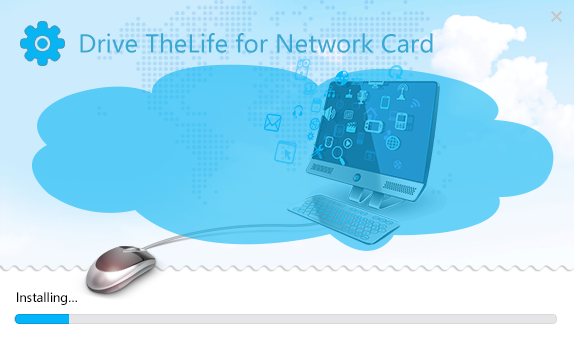 |
| Installing DriveTheLife for Network Card |
- When DriveTheLife for Network Card is installed, you may find that your network card is also installed.
- Then it will scan your computer and find missing, corrupted drivers and drivers not backed up. You can fix all the driver problems with one click.
- If you want to update outdated drivers, go to Download board where will list all the out of date drivers and give you the option to update them with one click.
 |
| Download Driver Update |
What is the Advantage of Using DriveTheLife for Network Card Instead of Downloading Drivers Directly?
As we can see from the second part, there are two ways to solve no network driver problem. Which is better and why?
Personally, DriveTheLife for Network Card is recommended. Reasons are:
1. You don't need to look into network adapter model and search for drivers by yourself.
2. Except for installing network drivers, DriveTheLife for Network Card will check for your computer and find all missing, corrupted and outdated drivers.
3. You can backup, restore and uninstall drivers with DriveTheLife for Network Card
4. If needed, you can keep it as a must-have program on your computer to keep your drivers up to date and running normally.
Free download DriveTheLife for Network Card here to troubleshoot all network driver problems.



