I have recently installed Windows 7, but just as in previous versions, I need a driver for wireless. The Ethernet cable on my laptop never worked, so that's not an option. When I open additional drivers, it will say can't detect drivers; need internet access. I'm not connected to a network nor have the driver so I can't use automatic search function either.
So what can I do? I'm new so if someone can explain in detail I would be grateful.
It is a big concern to offline download and install network drivers especially after a fresh install of system without a driver disc.
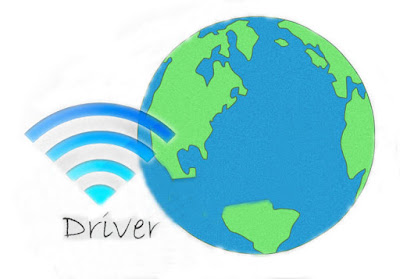 | ||
| Wireless Network Driver |
How to Resolve "Unable to Use WiFi because of No Drivers" Issue?
Serious as it may look, the problem can be resolved easily and quickly. 2 methods are provided here: Downloading and installing the direct network driver package; Using driver finder software to automatically find the correct wireless driver.
Method 1: Downloading and Installing Direct Network Driver Package
Things you should make sure of before installing:
- An internet-available computer
- A hard drive or something like this (It is used to save the driver package for transfer)
- Specific wireless adapter model (You can look into this in Device Manager)
It is very easy if you have made sure of all the above.
- Use the internet-available computer to download the specific wireless driver.
- Transfer it to your computer.
- Click the driver installer to install.
Method 2: Using Special Driver Finder to Automatically Download and Install Network Driver
Things needed:
- An internet-available computer
- A hard disk, USB stick or some other removable storage devices (It is used to save the software installer for transfer)
In this method, you don't need to look into your network card model and don't need to worry about which driver is the correct. All will be done by the driver finder DriveTheLife for Network Card.
- Download DriveTheLife for Network Card installer from the internet-available computer.
- Transfer the installer to your computer
- Install DriveTheLife for Network Card
- After the installation, you would find your network should be good to go.
It is because DriveTheLife for Network Card has an in-built driver pool, and in the process of installing DriveTheLife for Network Card, the network driver has been installed.
Tips before Installing Windows
In order not to be stuck at embarrassing situation after reinstalling Windows, the important note is to backup all important information, data, documents, etc. before the reinstall. However, it is another cup of tea if you are stuck at a situation where you can't access your computer normally to backup the information. That is a pity!
Backup these before installing Windows:
Drivers
Web favorites/bookmarks
Commonly-used software's .exe file, license keys and settings
Passwords/logins for specific websites
And so on...
Read more about fixing network driver issues
No comments:
Post a Comment